Steps to Schedule Job Packages
Extracting DTS Packages:
1. Copy the folder ‘SSIS Packages’ to some physical location on the server (say C:).
Now, new jobs need to be created for the following DTS packages:
1. ScriptTask location like this
C:\ SSIS Packages\Energy_Metering_ScriptTask\Energy_Metering_ScriptTask_GetMeteredBuildingList.dtsx
Creating Jobs for each DTS package and scheduling
Job#1: ScriptTask
1. Open the Sql server management studio and connect to the OLAP database engine.
2. In the object explorer window, expand the ‘Sql Server Agent Node’. This shows some folders in the hierarchy (as shown in the following screen grab). Right click the Jobs node and select ‘New Job’ from the context menu.
This shows the New Job screen (as shown in the following screen grab). Create a new job with the defined owner name and category.
1. Now click ‘Steps’, this opens the following screen:
2. Click ‘New’ button to create a new step. This opens the step properties screen (as shown in the following screen). Enter the following information (as shown in the following screen grab):
Here, enter the following information
Step Name—Name of the step
Type --SQL Server Integration Services Packages
Run as -- SQL Agent Service Account
Package Source -- File System
Package – Select the path of dtsx package.
Now, click on the advanced tab and specify the following:
On Success Action--
Put Go To Next Step if more than one Job are scheduled.
Put Quit the Job reporting Success if only one Job is there.
On Failure Action--
Put Go To Next Step if more than one Job are scheduled.
Put Quit the Job reporting Failure if only one Job is there.
After making the above settings, click OK button
. Click on Schedules and selecting following option for the Daily scheduling -
Scheduled Type—Recurring
Frequency Occurs—Daily
Daily Frequency—Occurs every 5 minutes
This is shown in the following screen grab.
Click ‘Ok’ to complete scheduling.
Finally click ‘Ok’ in the new job screen to complete
1. Copy the folder ‘SSIS Packages’ to some physical location on the server (say C:).
Now, new jobs need to be created for the following DTS packages:
1. ScriptTask location like this
C:\ SSIS Packages\Energy_Metering_ScriptTask\Energy_Metering_ScriptTask_GetMeteredBuildingList.dtsx
Creating Jobs for each DTS package and scheduling
Job#1: ScriptTask
1. Open the Sql server management studio and connect to the OLAP database engine.
2. In the object explorer window, expand the ‘Sql Server Agent Node’. This shows some folders in the hierarchy (as shown in the following screen grab). Right click the Jobs node and select ‘New Job’ from the context menu.
This shows the New Job screen (as shown in the following screen grab). Create a new job with the defined owner name and category.
1. Now click ‘Steps’, this opens the following screen:
2. Click ‘New’ button to create a new step. This opens the step properties screen (as shown in the following screen). Enter the following information (as shown in the following screen grab):
Here, enter the following information
Step Name—Name of the step
Type --SQL Server Integration Services Packages
Run as -- SQL Agent Service Account
Package Source -- File System
Package – Select the path of dtsx package.
Now, click on the advanced tab and specify the following:
On Success Action--
Put Go To Next Step if more than one Job are scheduled.
Put Quit the Job reporting Success if only one Job is there.
On Failure Action--
Put Go To Next Step if more than one Job are scheduled.
Put Quit the Job reporting Failure if only one Job is there.
After making the above settings, click OK button
. Click on Schedules and selecting following option for the Daily scheduling -
Scheduled Type—Recurring
Frequency Occurs—Daily
Daily Frequency—Occurs every 5 minutes
This is shown in the following screen grab.
Click ‘Ok’ to complete scheduling.
Finally click ‘Ok’ in the new job screen to complete
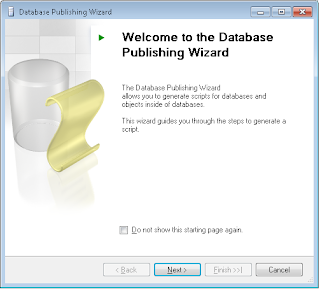

Comments