Make Reporting easy using SSRS
SSRS is BI tools which can be use to build report in .Net . One can use Report project of VS 2005 for developing same.
Try It!
To create a simple report using the Report Wizard, follow these steps:
1. Launch Business Intelligence Development Studio.
2. Select File -> New -> Project.
3. Select the Business Intelligence Projects project type.
4. Select the Report Server Project Wizard template.
5. Name the new report ProductReport1 and pick a convenient location to save it
in.
6. Click OK.
7. Read the first page of the Report Wizard and click Next.
8. Name the new data source AdventureWorksDS.
9. Click the Edit button.
10. Log on to your test server.
11. Select the AdventureWorks database.
12. Click OK.
13. Click the Credentials button.
14. Select Use Windows Authentication.
15. Click OK.
16. Check the Make This a Shared Data Source checkbox. This will make this
particular data source available to other Reporting Services applications in the
future.
17. Click Next.
18. Click the Query Builder button.
19. If the full query designer interface does not display by default, click the query
designer toolbar button at the far left end of the toolbar. Figure 18-2 shows the
full query designer interface.
20. Click the Add Table toolbar button.
21. Select the Product table and click Add.
22. Click Close.
23. Check the Name, ProductNumber, Color, and ListPrice columns.
24. Click OK.
25. Click Next.
26. Select the Tabular layout and click Next.
27. Move the Color column to the Group area, and the other three columns to the
Detail area
28. Click Next.
29. Select the Stepped layout and click Next.
30. Select the Ocean style and click Next.
31. Accept the default deployment location and click Next.
32. Name the report ProductReport1.
33. Check the Preview Report checkbox.
34. Click Finish
Try It!
To create a simple report using the Report Wizard, follow these steps:
1. Launch Business Intelligence Development Studio.
2. Select File -> New -> Project.
3. Select the Business Intelligence Projects project type.
4. Select the Report Server Project Wizard template.
5. Name the new report ProductReport1 and pick a convenient location to save it
in.
6. Click OK.
7. Read the first page of the Report Wizard and click Next.
8. Name the new data source AdventureWorksDS.
9. Click the Edit button.
10. Log on to your test server.
11. Select the AdventureWorks database.
12. Click OK.
13. Click the Credentials button.
14. Select Use Windows Authentication.
15. Click OK.
16. Check the Make This a Shared Data Source checkbox. This will make this
particular data source available to other Reporting Services applications in the
future.
17. Click Next.
18. Click the Query Builder button.
19. If the full query designer interface does not display by default, click the query
designer toolbar button at the far left end of the toolbar. Figure 18-2 shows the
full query designer interface.
20. Click the Add Table toolbar button.
21. Select the Product table and click Add.
22. Click Close.
23. Check the Name, ProductNumber, Color, and ListPrice columns.
24. Click OK.
25. Click Next.
26. Select the Tabular layout and click Next.
27. Move the Color column to the Group area, and the other three columns to the
Detail area
28. Click Next.
29. Select the Stepped layout and click Next.
30. Select the Ocean style and click Next.
31. Accept the default deployment location and click Next.
32. Name the report ProductReport1.
33. Check the Preview Report checkbox.
34. Click Finish
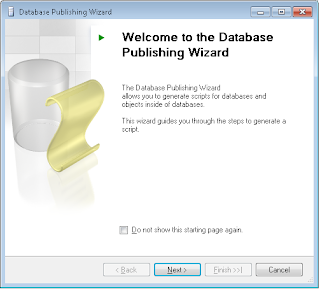

Comments